There are many situations where the use of dependencies between fields is essential for a project.
For example, in a store with dissimilar products, the fields for the details of one product may be different from the fields of another product, in which case it would be necessary to use dependencies to display fields depending on the selected product.
DocumentationChoices Section
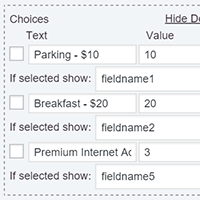
Dependencies in Fields with Multiple Choices
Fields with multiple choices, like: radio groups, checkboxes and drop-down menus, allow you to define dependencies in function to the selected option.
- Select the field in the form editor.
- Press the "Show dependencies" link, in the choices area
- and select the field to display if the choice is selected.
Defining Dependencies

Dependencies in Calculated Fields
Calculated fields allow dependencies too, but in accordance with their respective values.
- Select the calculated field.
- In the "Define dependencies" section, select a rule in the "if the value is" dropdown, and enter the value in the input box.
- Select the field to display if the rule is valid. The "plus" buttons allow you to define multiple rules, or associate many fields with one rule.
Equations Editor
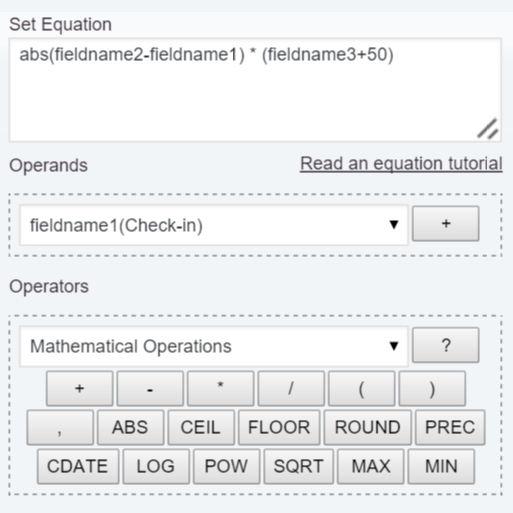
Dependencies with Other Fields
To define dependencies with other fields, it is necessary to use Calculated Fields as auxiliary fields. You should simply use the field as part of the equation associated with the calculated field, and create dependency rules depending on the result of the equation. The auxiliary fields in the form's interface are not relevant. To hide them, tick the "Hide Field From Public Page" checkbox.

