Tips and cases of use for a successful WordPress website with calculated forms.
Categories: Add-ons, Automation, API & Services Integration, User Communications
Mailchimp is a marketing automation platform and an email marketing service. Our plugin allows add new members into the MailChimp audience lists, with the information collected by the website's forms.
The marketing is a pillar for any business, service or personal website, the capture of new users or leads is as important as have a good product or to give an excellent service. There are multiple services and tools to manage marketing campaigns, and MailChimp is a very popular alternative. The Platinum version of "Calculated Fields Form" plugin is distributed with the "CFF - MailChimp" add-on that allows to add new members to the MailChimp audience lists with the information collected by the website's forms.
This post describes the integration process of a MailChimp campaign with a website's form.
There are many articles and documents to teach the users how to create a MailChimp campaigns, and the audiences lists, so, I'll jump this part of process, but I leave a link to the help page of MailChimp that includes some video tutorials:
Create a Regular Email Campaign
Go to the settings page of the plugin, through the menu option: "Calculated Fields Form" in the main WordPress menu.
From the list of add-ons, tick the box corresponding to the "CFF - MailChimp" add-on, and press the "Activate/Deactivate addons" button.
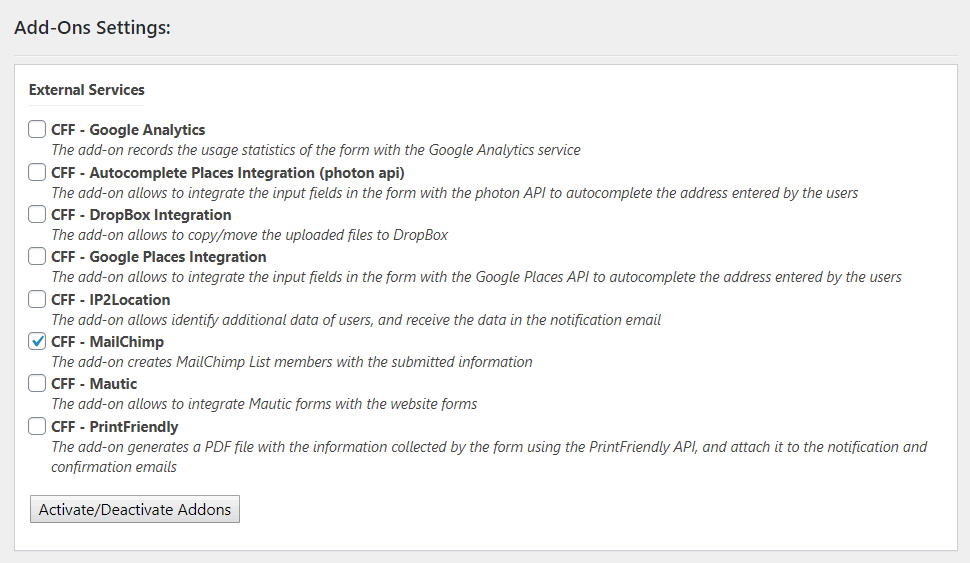
After enabling the "CFF - MailChimp" add-on from the settings page of the plugin will appear a new section in the form's settings titled "CFF - MailChimp"
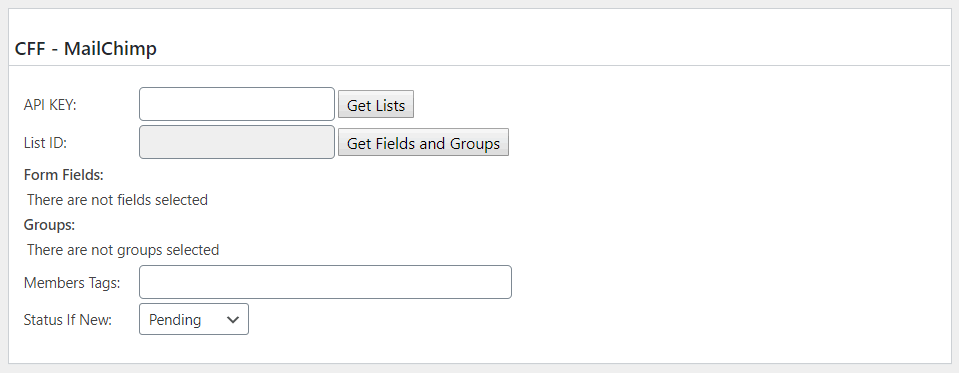
The integration process would be as follows:
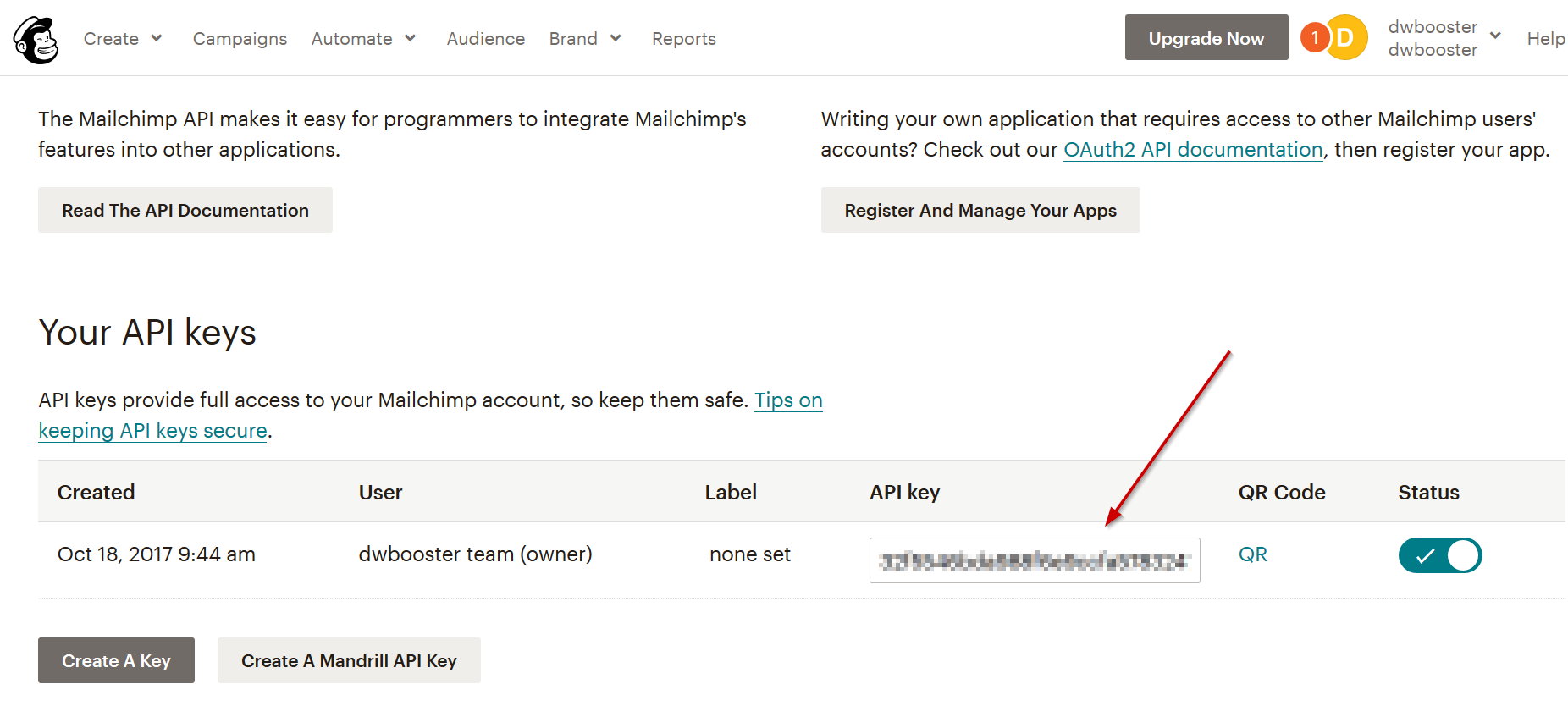
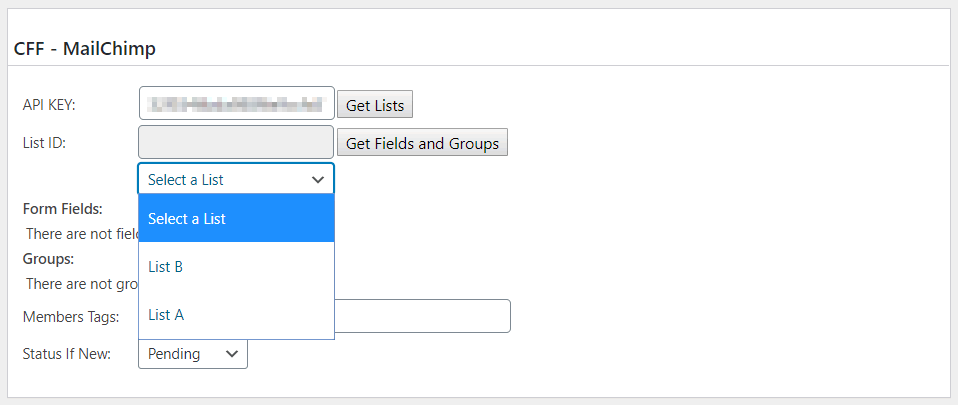
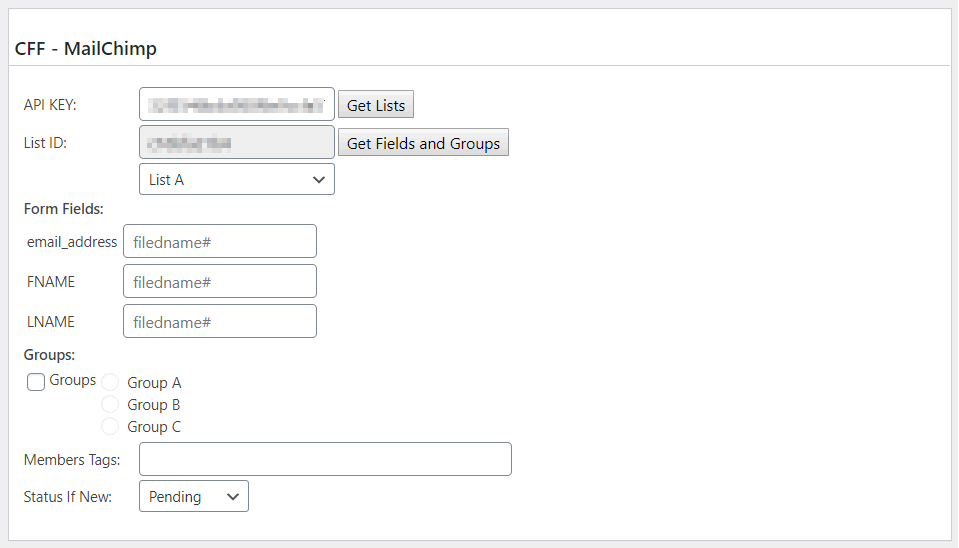
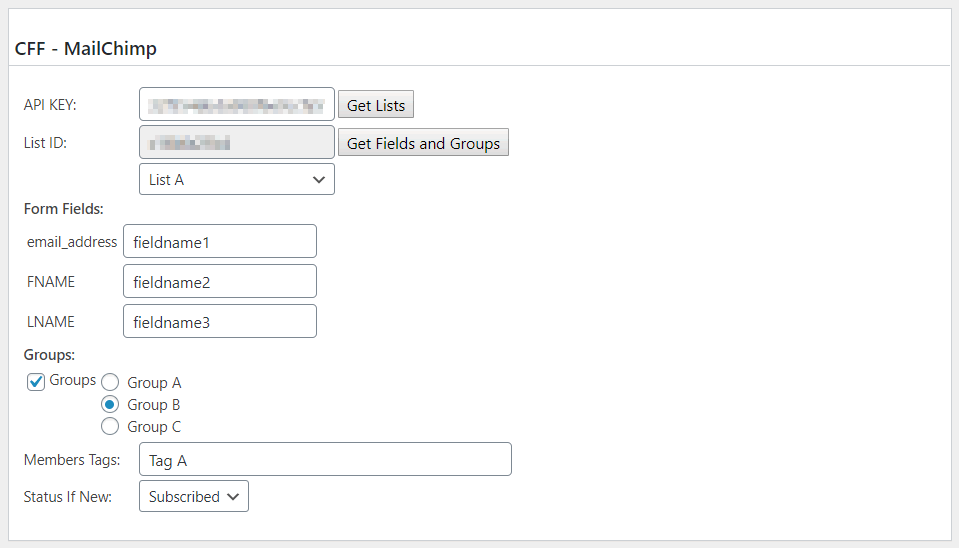
Pay attention to the last attribute: "Status if new", it includes two possible options: "Pending" and "Subscribed". If the "Pending" option is selected MailChimp will send a confirmation email to the possible new member, but he/she won't be added to the audience list until confirm explicitly he/she authorization to be added.